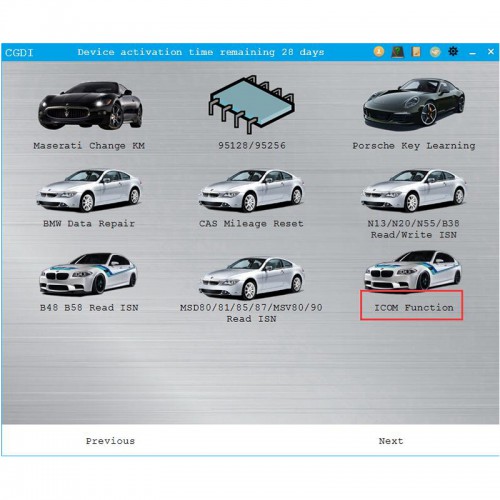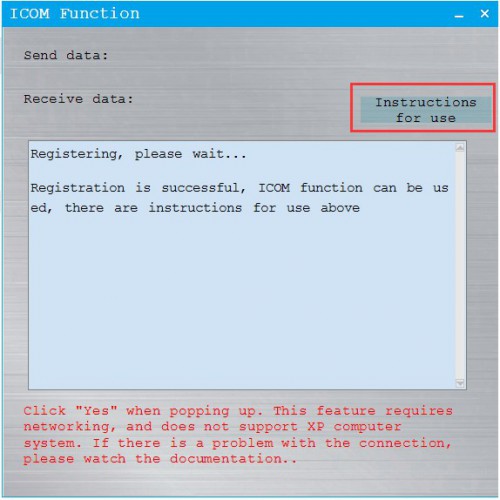100% off
Free Activation ICOM Function Update on CGDI BMW (Not Support Windows XP System)
Item No. SK222-S7
Out of Stock.
History 202 sold.
Latest price: US$66.00Buy Now: US$0.01
100% off
Fast Shipping No Tax
US Check: Ship from US
EU Check: Ship from Czech
UK Check: Ship from UK
Looking for better price or tech support?
Whatsapp: +86 13995696053
Email: sales@cgdishop.com
US Check: Ship from US
EU Check: Ship from Czech
UK Check: Ship from UK
Looking for better price or tech support?
Whatsapp: +86 13995696053
Email: sales@cgdishop.com
Weight:
0.1KG
Returns:
Return for refund within 30 days,buyer pays return shipping. Read details ?
Product Description
The ICOM function on CGDI is to replace the BMW ICOM with CGDI device. Its usage is similar to that of an ICOM device, and it can completely replace the ICOM device to perform the required operations.
ICOM Function Update on CGDI BMW (Not Support Windows XP System)This is ICOM Function Update on CGDI BMW since Nov 9th, 2019, which can replace the BMW ICOM with CGDI device.
Please pay for this function, update your CGDI BMW to latest V3.0.1 and download original ICOM software on official website then can use.
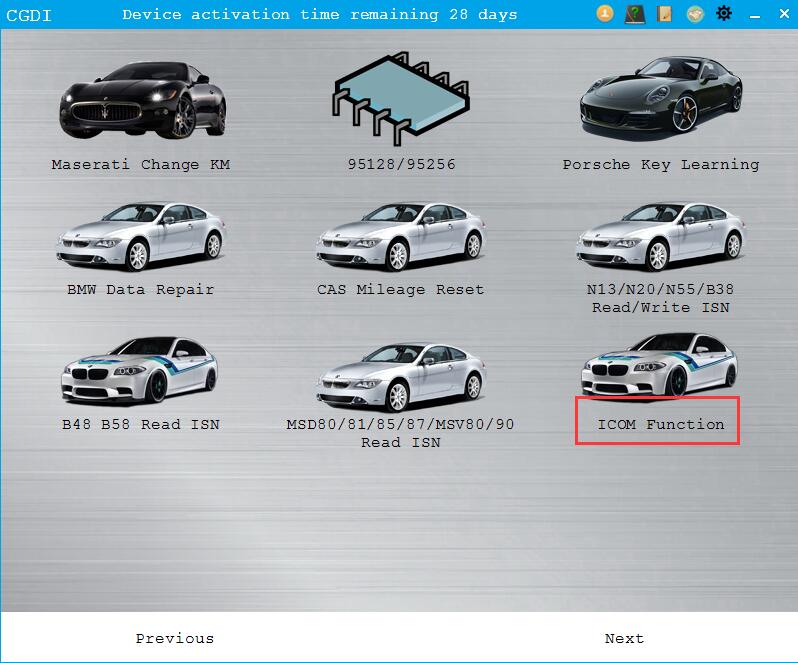
There are two ways to use the ICOM function:
1. Install original ICOM software and CGDI BMW software on one computer. Connect CGDI BMW to car and computer, open the ICOM function and use.
2. Install original ICOM software and CGDI BMW software on different computers. To work this way, you need to close the CGDI computer firewall and make sure connect the two computers to same LAN or WiFi. After that, connect CGDI BMW to car.
It is recommended to install original ICOM software and CGDI BMW software on same computer.
Notice:
1. This feature currently doesn't support Windows XP system.
2. Turn off this feature and reopen the connection whenever there is a problem.
3. When there is a "registration failure", please close the page and open again.
ICOM Function Usage:
When turned on the ICOM software, it may pop-up a notice whether to run the "sipd.exe". Please click "Yes" otherwise will fail the registration and cannot work properly.
When it appears "Registered Successful·······", it indicates this function is ready, and can be connected to use.
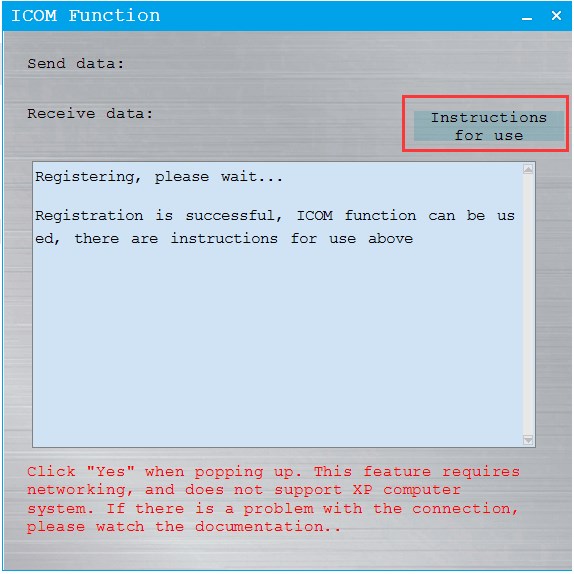
How to Use CGDI BMW ICOM Function?
Here is an example, the connection method is same as BMW ICOM.
1. EasyConnect connection.
If CGDI and EasyConnect are installed on same computer, just input IP address of your current computer, here we take 127.0.0.1 for example.
If they are installed on different computers, please input IP address of CGDI software computer, check picture as below:

The left picture indicates connection successfully for same computer. The right picture indicates for software installed on different computers.
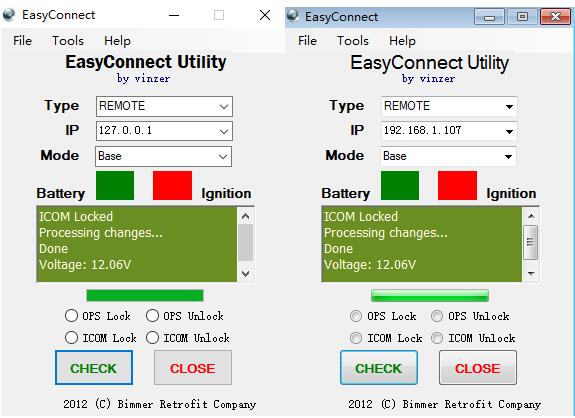
2. ISTA connection interface
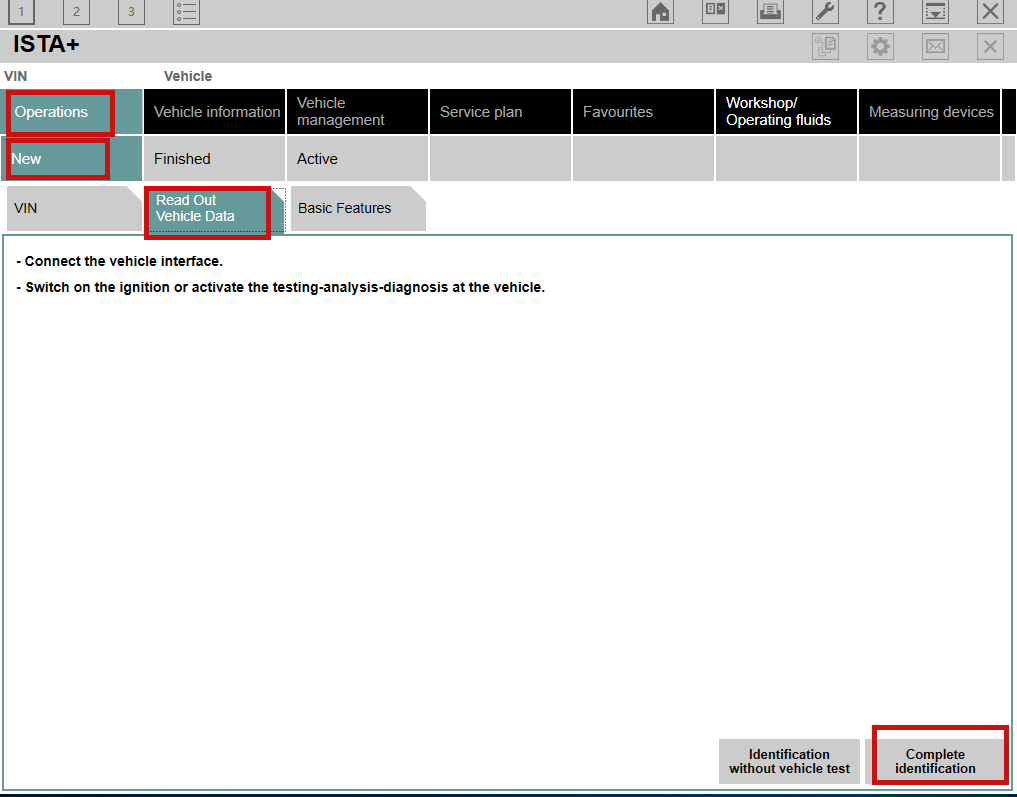
It will show the following page as below. If it is an E-series model as below, it will only appear the connection method above the red frame, then double-click to connect. If the model is F-type, the following two connection modes will appear. It is recommended to connect the one with the frame number. If the connection method showing the frame number does not appear, please turn off the ICOM function, open it again then perform the previous operation.
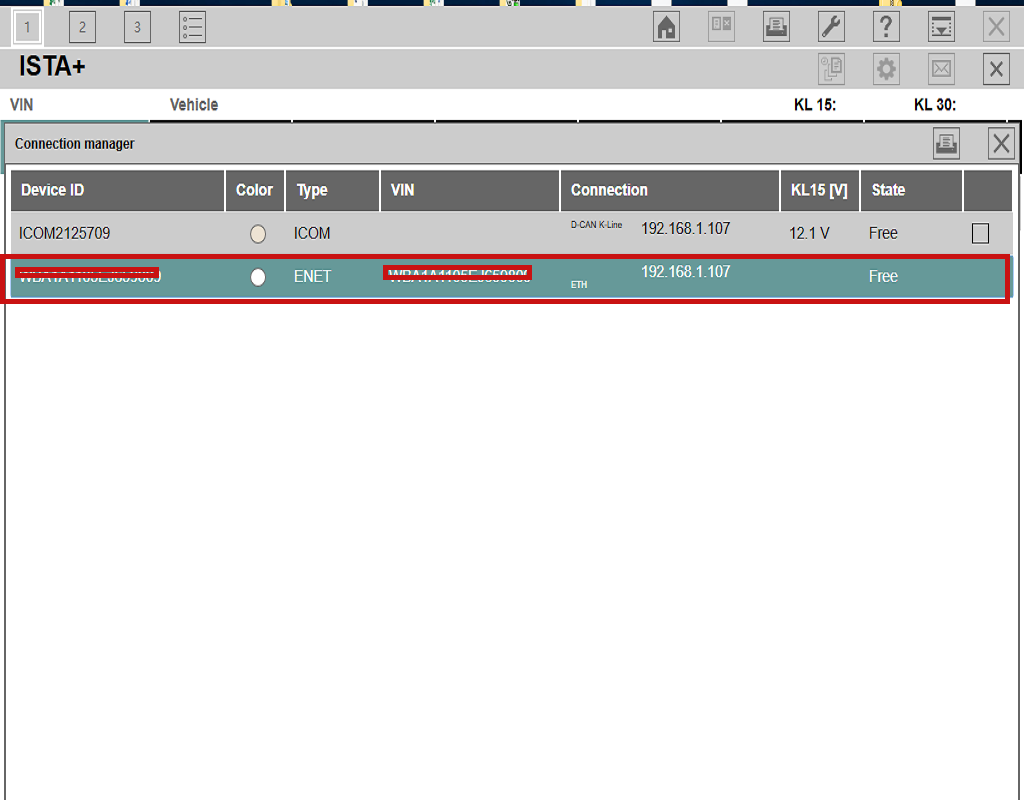
The following picture is about reading auto information successfuly:
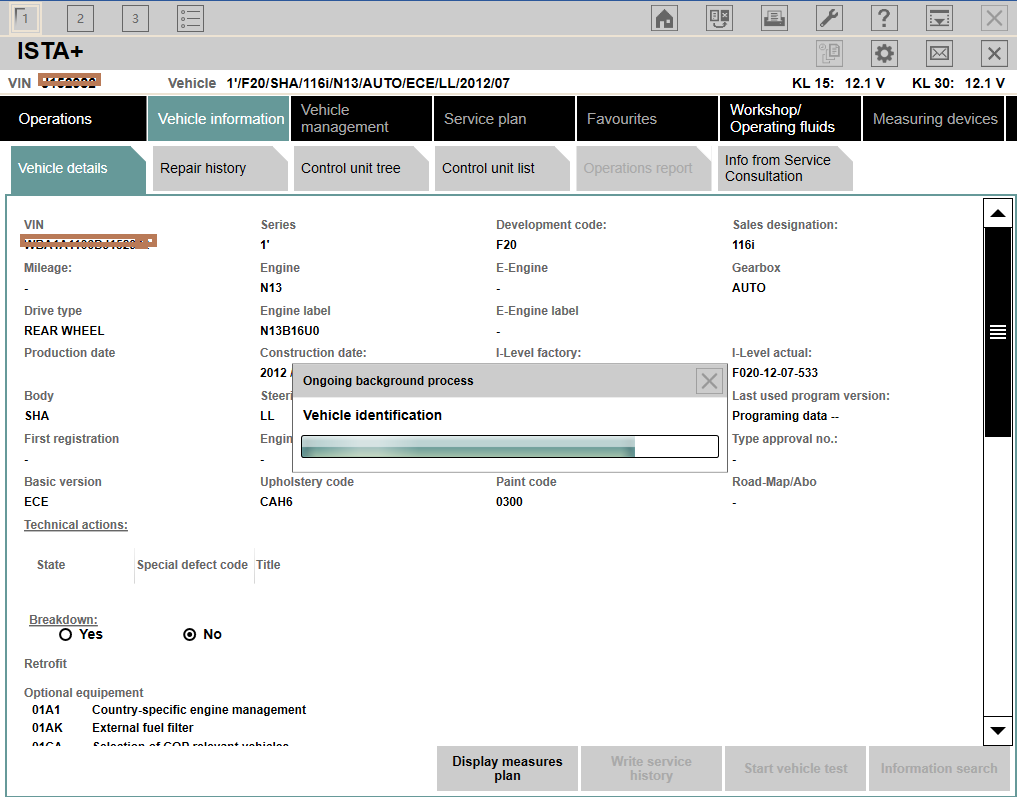
If the ISTA software has not appeared message for a long time, and appears an error message, and the data is sent and received on the interface, it may be caused by network. You need to disable this function, and connect to a better network (such as connecting to a mobile phone hotspot), then open it to use.
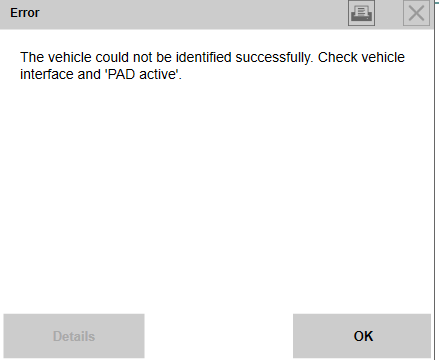
3. E_sys software connection.
Connect the steps as shown in the figure below. For the IP address in the second step, please input the IP address of the computer installed with CGDI software, and the port number is fixed at 6801. For example, if IP address of the machine is 192.168.1.107, then change the IP address into TCP :// 192.168.1.107:6801 as picture below.
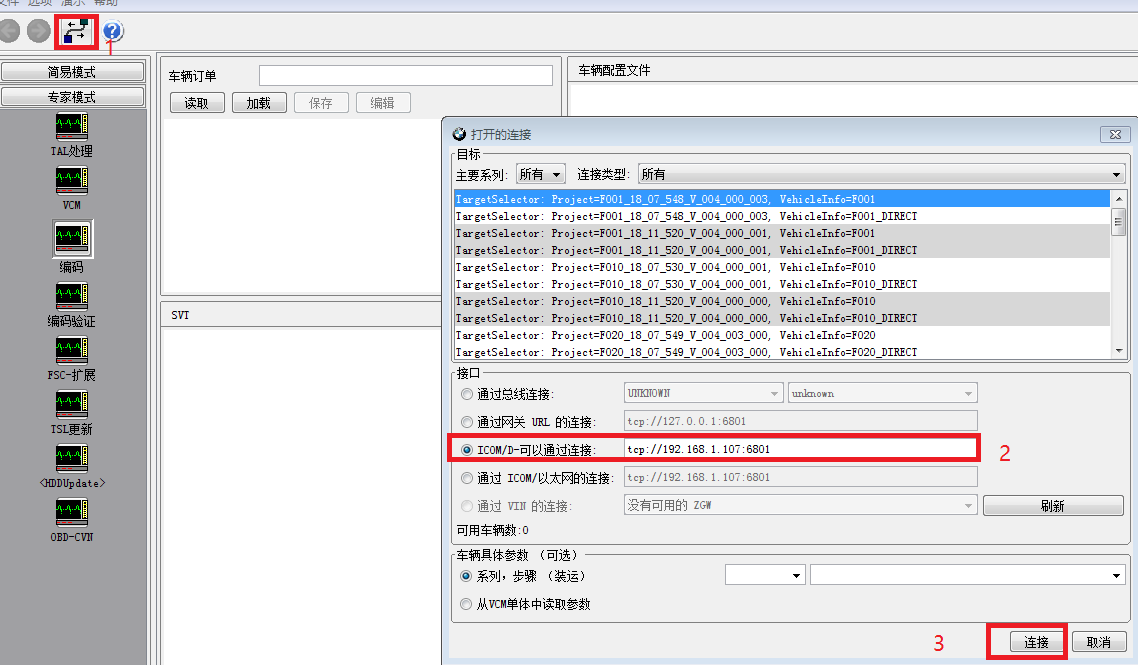
The figure below shows the successful reading of vehicle information.
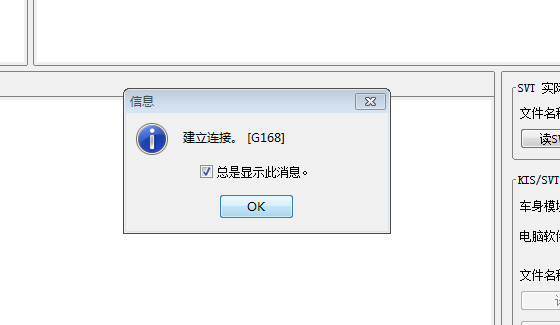
If error when connected, as below shown, please turn off the ICOM function and reopen the connection.
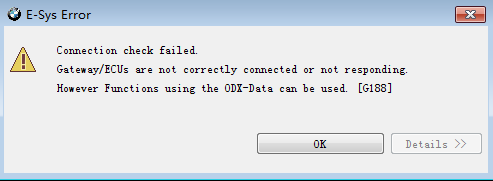
Shipping Method and Delivery Time:
1. US, UK & Czech Warehouse Shipping: 3-5 working days. Fast Delivery & Tax Free.
[Ship from US] For US customers, ship by UPS or USPS in 2-5 Days
[Ship from UK] For UK customers only, 2-5 days shipping by Royal Mail or DPD
[Ship from Czech] For European countries, ship by DHL, 3-5 days delivery.
2. DHL Shipping: Suitable for customers worldwide. Will take 5-7 working days.
If your address belongs to remote area, will need to pay remote handling cost. Please remember to leave message if you have any special requirement.
3. Yanwen Express: TAX Free for European Countries. Will take 10-15 working days normally.
4. Order Under $150 normally with default shipping standard post, customers can tick for premium delivery to choose ship by DHL.
5. Customers can also choose UPS, TNT FedEx or EMS if you prefer.